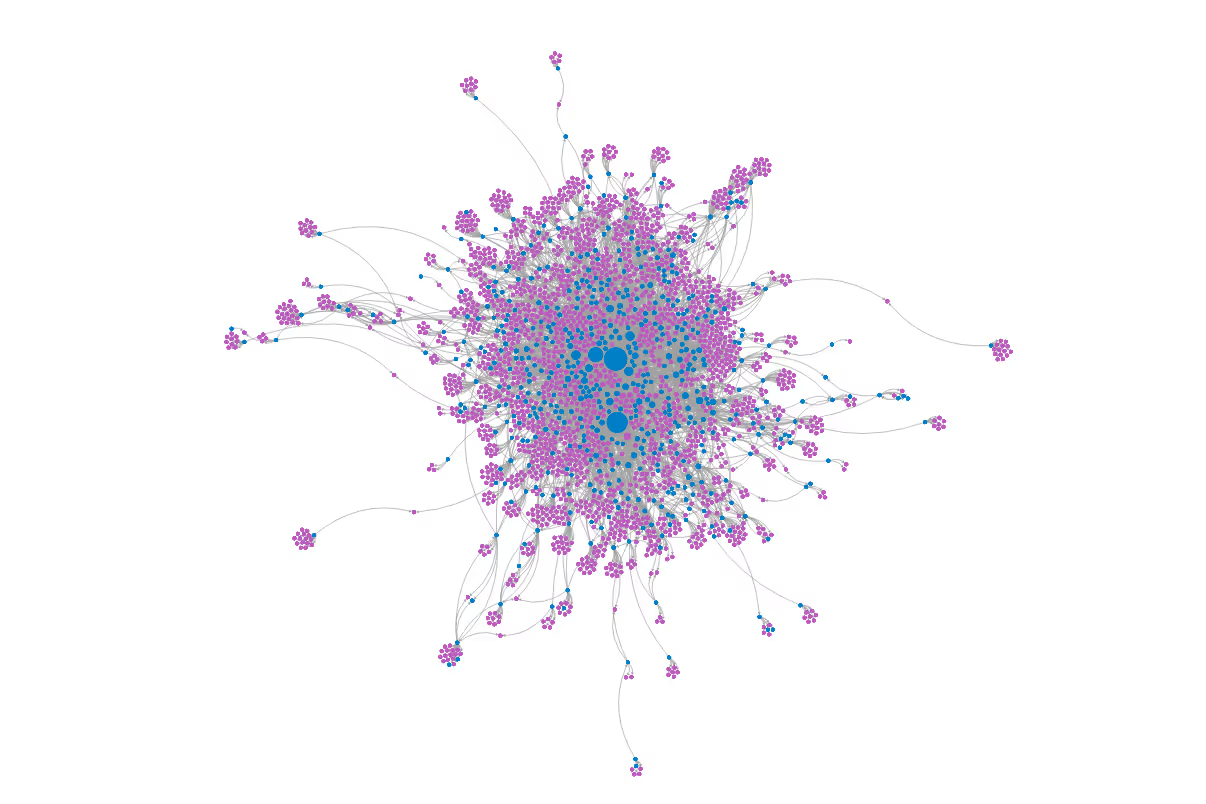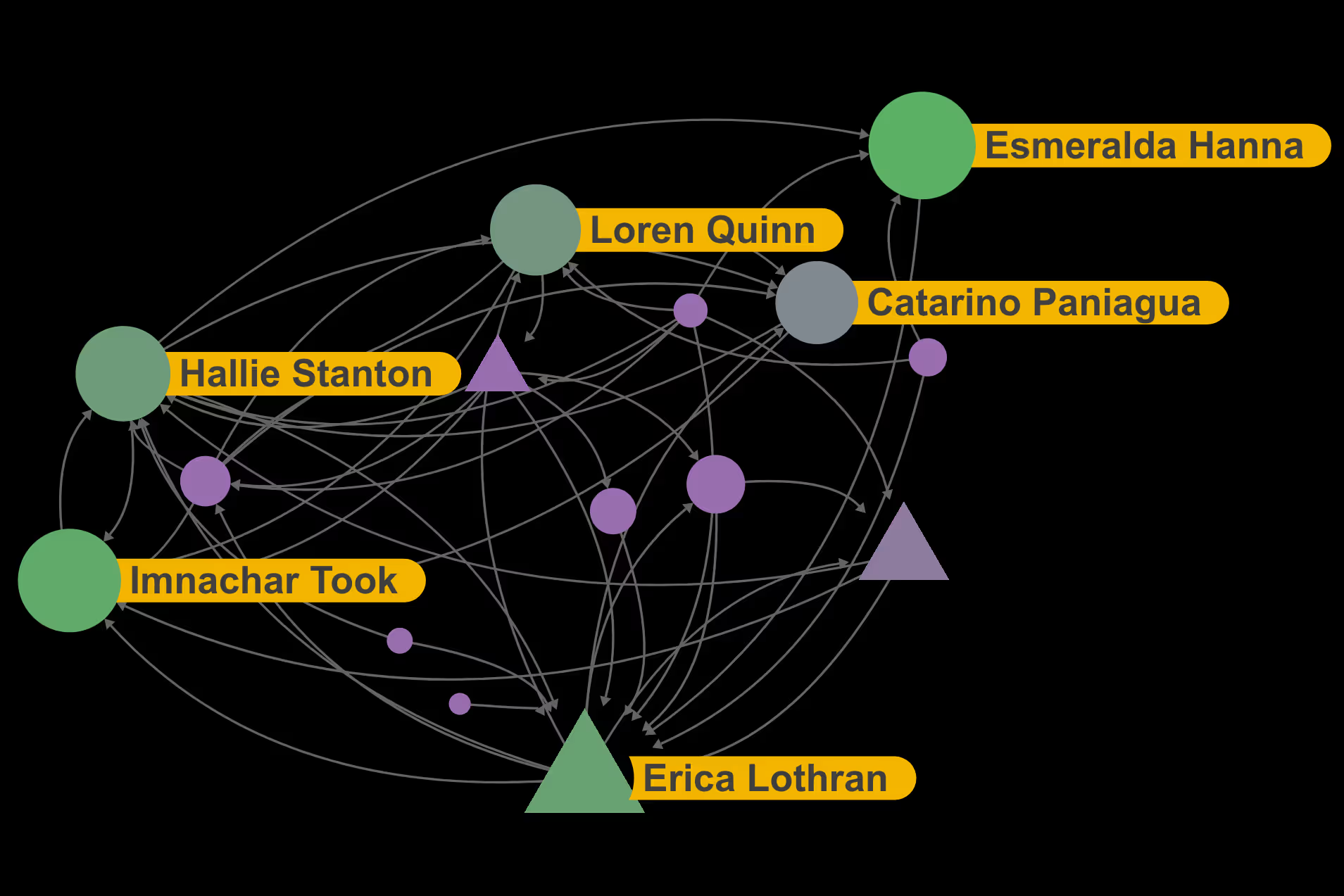We are excited to announce the addition of seven new features to Polinode today. There are currently over 200 users participating in the Polinode beta and we are always pleased to receive ideas and feedback. The idea behind these new features is to help you interact with network data more efficiently and to gain deeper insights into organizations than would otherwise be possible. We hope you enjoy trying them out and please let us know any feedback or further ideas you may have!
If you haven’t used Polinode before - it’s a tool for mapping, visualizing and analysing networks in the browser. With Polinode you can collect network data using the relationship-based survey tool. For example, you can ask questions such as “Who do you work with often?” or “Who do you go to for advice?”. You can then visualize and analyze this network data in one integrated and highly flexible solution. Applications are many and varied but include change management, identifying emerging talent, M&A integration and improving workplace layouts.
1. Improved selection of nodes
It has always been possible with Polinode to select a node by clicking on it and then view the attributes and relationships of that node in the right-hand-side drawer. Now you can hold down control to select multiple nodes and you can right click on a node to select both the node itself and all of its neighbors as displayed below. It's also possible now to both invert your selection and to hide all non-selected nodes.

2. Introducing the lasso tool
If left and right clicking on nodes is not fast enough for you then you may want to try the new lasso tool. Once activated, the lasso tool allows you to draw a path around a group of nodes in order to efficiently select them.
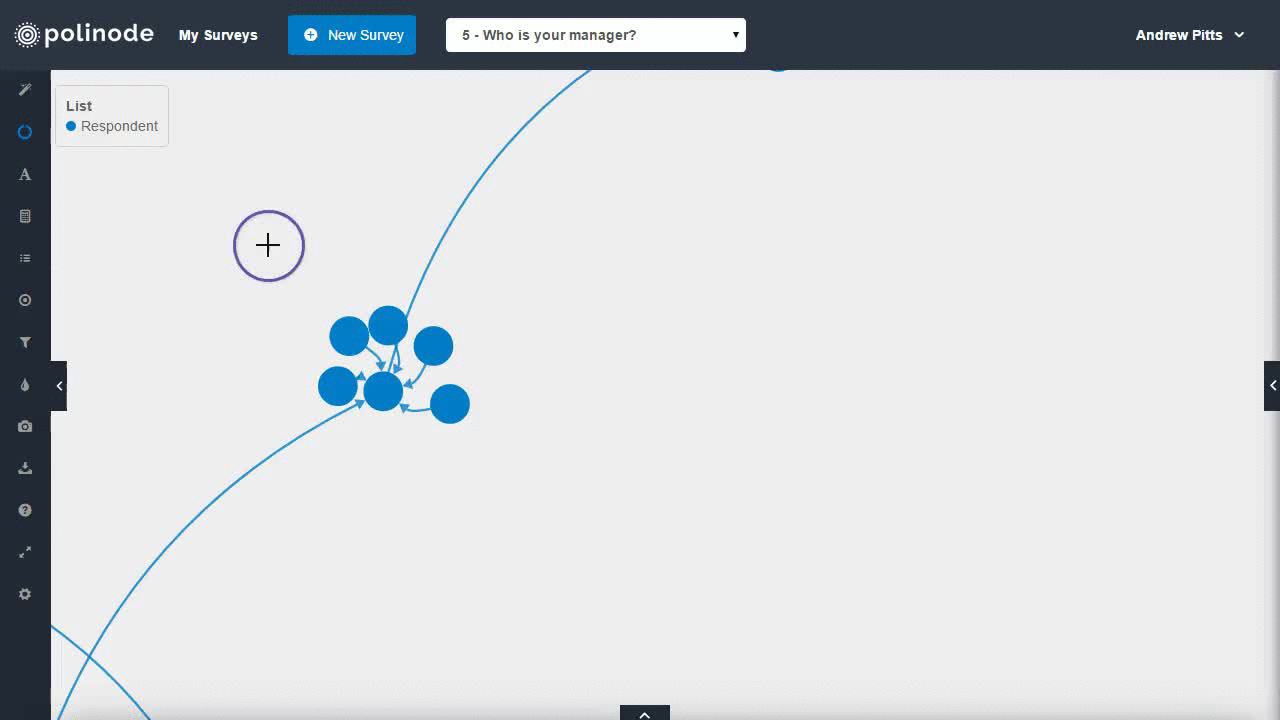
3.Capture SVG images
It's always been possible to capture and download a PNG image of your network from within Polinode. Now we have added the ability to also capture SVG images of your network. SVG images are scalable and can therefore be used to create images of arbitrary resolution so that you don't lose definition as you zoom in.
4. Export views to GEXF
We have added the ability to export a particular view of your network directly from the explore view into GEXF which can then be imported into Gephi. From Gephi, which is open source, you can then export this data into a range of other formats including CSV and Pajek's NET format. Previously you could export a survey into GEXF but the actual visualization data such as the position and color of nodes and edges & was not captured. Now that data is captured for the particular view you have created!
5. Keyboard navigation and shortcuts
We have added a large number of keyboard shortcuts to Polinode to speed up your ability to interactively visualize and analyze networks. You can access these shortcuts by pressing the '?' key (just like in gmail). For example, you can now use the arrow keys to navigate around a network and also to zoom in and out. You can also simply press the 'i' key to invert all selected nodes or the 'c' key to clear all selections. We've added a lot more shortcuts so please check them out!
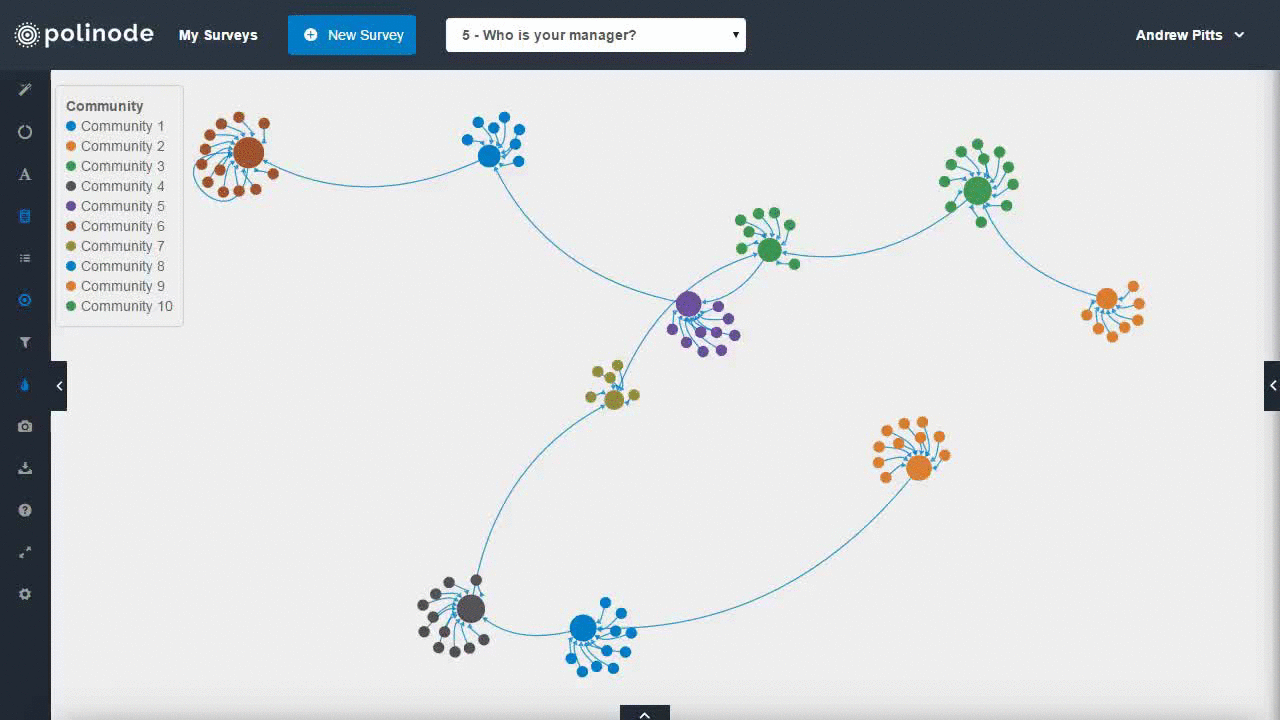
6. Fullscreen mode
The sixth new feature is the ability to enter fullscreen mode with a single click of a button or by simply pressing the 'f' shortcut key. This removes all the menus and any other distractions and allows you to become more fully immersed in the network.
7. Drag multiple selected nodes
Previously you could move nodes around but only one at a time. To move multiple nodes around in Polinode now you just select them and then drag them across the screen with the mouse. This new functionality works really well with some of the other new features like the lasso tool and the ability to right click on a node to select all of its neighbors.
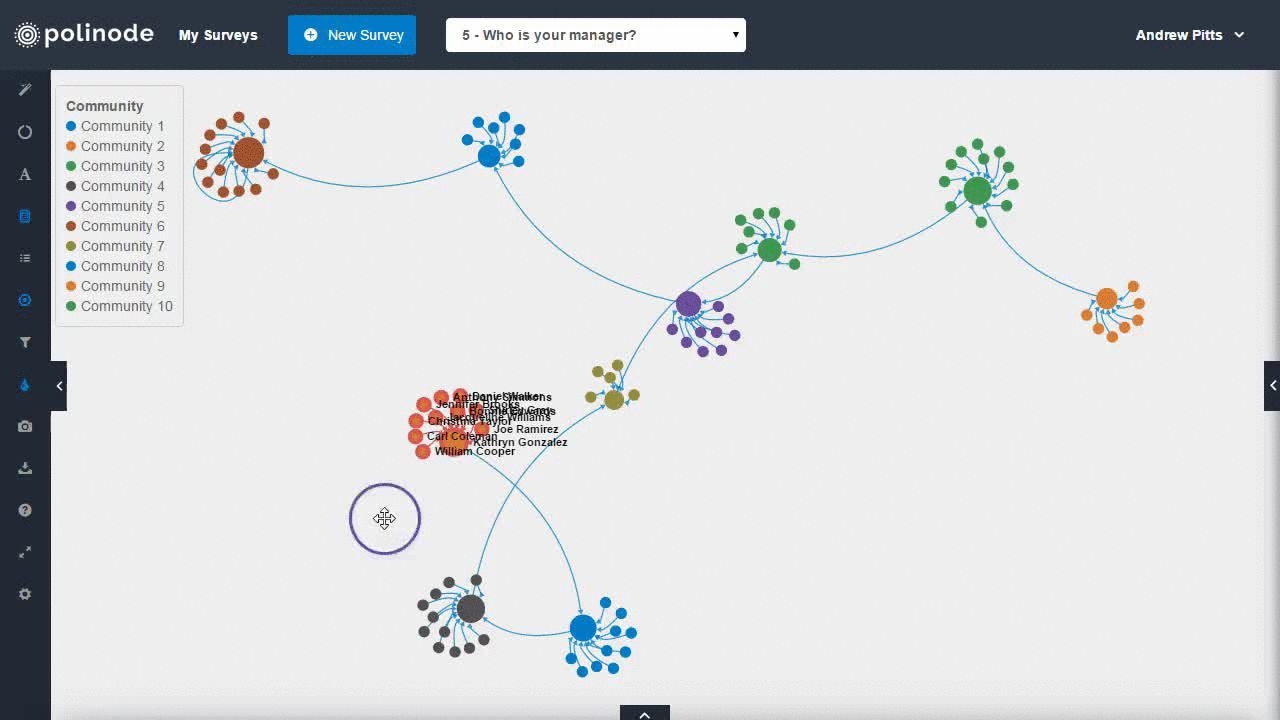
What next?
If you don’t have access to Polinode yet and would like to try out these new features you can sign up here. We are also working on some other exciting new features that we expect to announce soon so please stay in touch via Twitter, Facebook or LinkedIn for all the latest developments!



%20(1).avif)